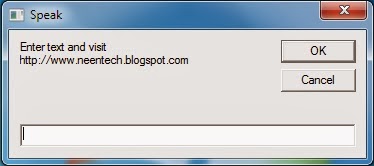How to make our Windows Genuine?
After a period of time(trail versions)
many of the windows 7 OS users will face an error that "Window 7 is not genuine". If our
windows OS is not a genuine version, it will not allow us to change the
background screen and irritates us very often. This "Window 7 is not genuine" error message will come if we are
using pirated or OEM versions of Windows 7.
 |
| Genuine OS |
 |
Genuine OS issue in PC
|
For rectifying this error, do the follow
the below steps and make your windows 7 as Genuine.
1st Method
Note: Before
running the below steps make sure you are running windows as administrator
1) Start à all programs à accessories à command prompt
OR
Key combination of Windows
button + R and type cmd à Enter
2) In command prompt type SLMGR /REARM and hit Enter.
SLMGR /REARM will re-set the rearm
counter and you can reset your rearm count how many times you want.so
you will have windows 7 running forever in trial mode.
3) One window will be opened like showed in the below figure and
Press Ok.
 |
| Genuine Windows OS |
4) Reboot the system and your Windows will work normally
without any Genuine OS Problems(Note:
For some systems you may need to reboot 2 times for avoiding the Popup window
of Genuine OS problem.)
2nd Method
Sometimes many of us face the Windows OS Genuine
version problem. To rectify this problem/issue, do the following steps and make
your Windows OS as Genuine.
1) Copy and Paste the following code in the notepad.
Windows Registry Editor Version 5.00
[HKEY_LOCAL_MACHINE\SOFTWARE\Microsoft\Windows NT\CurrentVersion\WPAEvents]
"OOBETimer"=hex:ff,d5,71,d6,8b,6a,8d,6f,d5,33, 93,fd
"LastWPAEventLogged"=hex:d5,07,05,00,06,00,07,00,0f,00,38,00,24,00,fd,02
[HKEY_LOCAL_MACHINE\SOFTWARE\Microsoft\Windows NT\CurrentVersion]
"CurrentBuild"="1.511.1 () (Obsoletedata - do not use)"
"InstallDate"=dword:427cdd95
"ProductId"="69831-640-1780577-45389"
"DigitalProductId"=hex:a4,00,00,00,03,00,00,00,36,39,38,33,31,2d,36,34,30,2d,\
31,37,38,30,35,37,37,2d,34,35,33,38,39,00,5a,00,00,00,41,32,32,2d,30,30,30,\
30,31,00,00,00,00,00,00,00,00,0d,04,89,b2,15,1b,c4,ee,62,4f,e6,64,6f,01,00,\
00,00,00,00,27,ed,85,43,a2,20,01,00,00,00,00,00,00,00,00,00,00,00,00,00,00,\
00,00,00,00,00,00,00,00,00,00,00,31,34,35,30,34,00,00,00,00,00,00,00,ce,0e,\
00,00,12,42,15,a0,00,08,00,00,87,01,00,00,00,00,00,00,00,00,00,00,00,00,00,\
00,00,00,00,00,00,00,00,00,00,00,00,00,00,00,00,00,94,a2,b3,ac
"LicenseInfo"=hex:9e,bf,09,d0,3a,76,a5,27,bb,f2,da,88,58,ce,58,e9,05,6b,0b,82,\
c3,74,ab,42,0d,fb,ee,c3,ea,57,d0,9d,67,a5,3d,6e,42,0d,60,c0,1a,70,24,46,16,\
0a,0a,ce,0d,b8,27,4a,46,53,f3,17
2) Save this notepad file
with the .reg extension.
3) Now double click or run the file. It will ask you the confirmation to add the
value to registry.
4) Then press yes.
5) Reboot your System.
6) Start Downloading from Microsoft Site.
If you liked the
above post then don’t forget to share & comment...